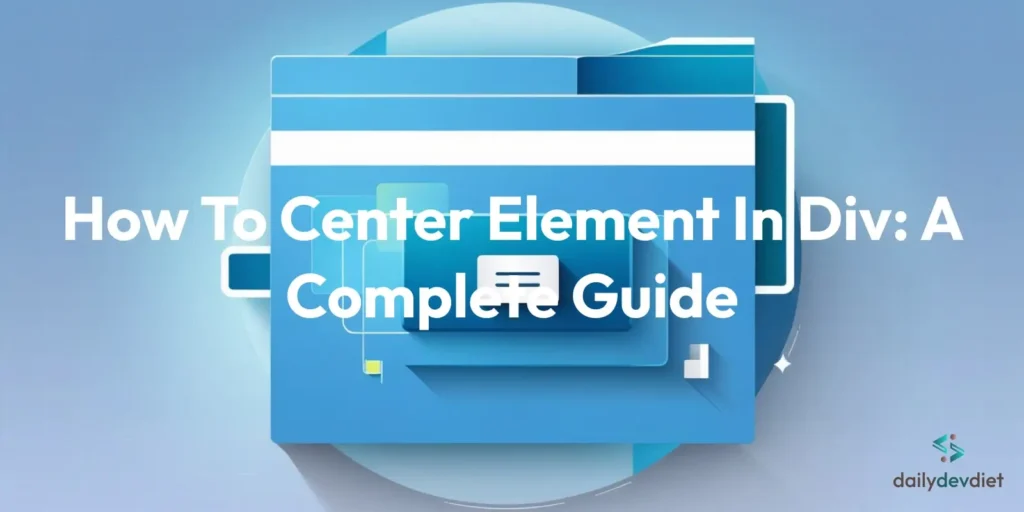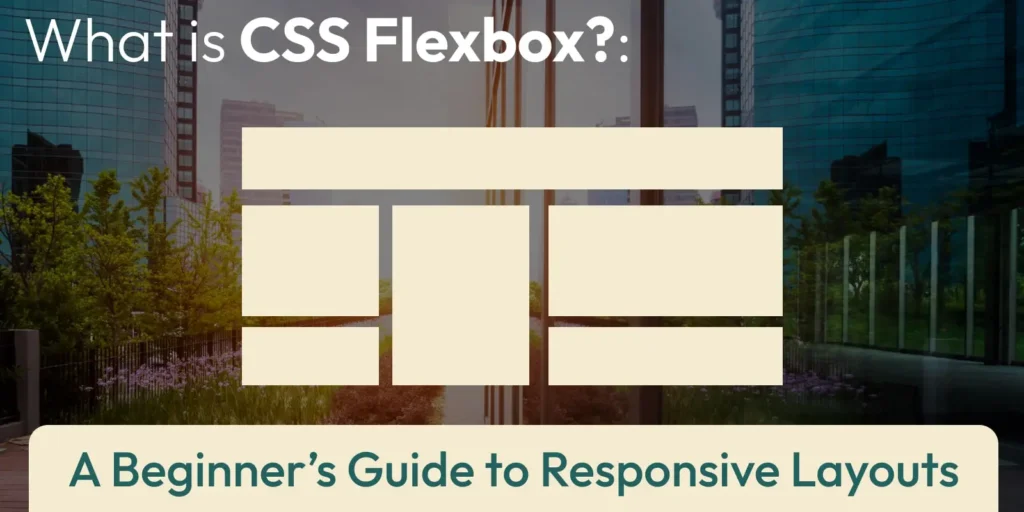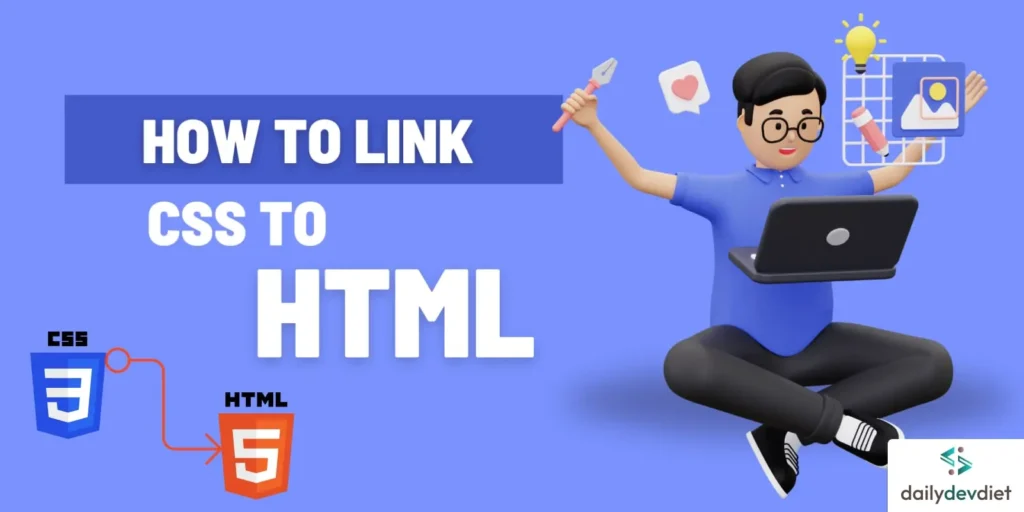
Introduction
In the world of web development, HTML and CSS are essential building blocks. HTML provides the structure of a web page, while CSS brings it to life with style and design. If you’re new to web development, learning how to link CSS to HTML is a critical step toward creating visually appealing websites. This guide will walk you through various methods to connect CSS to HTML, complete with examples and best practices.
Why Link CSS to HTML?
Linking CSS to HTML allows you to separate content from presentation. This separation makes your code cleaner, easier to maintain, and more reusable. Whether you’re building a personal blog or a professional portfolio, using CSS is vital for designing consistent and visually engaging web pages.
Methods of Linking CSS to HTML
There are three primary ways to link CSS to HTML:
- Inline Styles: This method applies styles directly to individual HTML elements.
- Internal Stylesheets: This method embeds CSS within the HTML document.
- External Stylesheets: This is the most common and recommended method.
Let’s explore each method in detail.
1. Inline CSS
Inline CSS involves adding styles directly to the HTML elements using the style attribute. This method is suitable for quick adjustments but is not recommended for large-scale projects.
Example:
<!DOCTYPE html>
<html>
<head>
<title>My Webpage</title>
</head>
<body>
<h1 style="color: blue; text-align: center;">A Webpage with Inline Styles</h1>
<p style="font-size: 16px;">This paragraph has inline styles.</p>
</body>
</html>Inline styles have the highest specificity, meaning they override any styles defined in external or internal stylesheets. However, they are the least maintainable and should be avoided whenever possible. They make your HTML cluttered and make it very difficult to manage styles consistently across your website. If you are learning how to link CSS to HTML, inline styles should be your last resort.
Pros:
- Quick to implement.
- No need for external files.
Cons:
- Difficult to maintain.
- Not reusable.
2. Internal CSS
Internal CSS is added within a <style> tag inside the <head> section of the HTML document. It is useful for styling a single page.
Example:
<!DOCTYPE html>
<html lang="en">
<head>
<meta charset="UTF-8">
<meta name="viewport" content="width=device-width, initial-scale=1.0">
<title>Internal CSS Example</title>
<style>
body {
background-color: lightgray;
font-family: Arial, sans-serif;
}
</style>
</head>
<body>
<h1>Welcome to My Website</h1>
</body>
</html>While convenient for small projects or quick tests, internal stylesheets are less maintainable for larger projects because the CSS is mixed with the HTML. This method is generally not recommended for large-scale websites.
Pros:
- Centralized styling for a single page.
- Easy to debug.
Cons:
- Cannot be reused across multiple pages.
3. External CSS
External CSS is the most recommended method for linking CSS to HTML. It involves creating a separate .css file and linking it to the HTML document using the <link> tag.
Example:
HTML File:
<!DOCTYPE html>
<html lang="en">
<head>
<meta charset="UTF-8">
<meta name="viewport" content="width=device-width, initial-scale=1.0">
<title>External CSS Example</title>
<link rel="stylesheet" href="styles.css">
</head>
<body>
<h1>Hello, World!</h1>
<p>This is an example of external CSS.</p>
</body>
</html>CSS File (styles.css):
body {
background-color: white;
color: black;
font-family: 'Verdana', sans-serif;
}
h1 {
color: darkblue;
}Pros:
- Reusable across multiple pages.
- Clean and maintainable code.
Cons:
- Requires additional file management.
Best Practices for Linking CSS to HTML
- Use External CSS for Scalability:
Always prefer external CSS for larger projects to keep your code modular and manageable. - Organize Your Stylesheets:
Use separate stylesheets for different purposes, such as layout.css, theme.css, and responsive.css. - Minify CSS for Performance:
Compress your CSS files to reduce page load times. - Use Relative Paths:
When linking CSS, use relative paths to ensure compatibility across environments.
Advanced Tips and Techniques
Once you’ve mastered the basics of how to link CSS to HTML, consider these advanced techniques:
1. Using Multiple Stylesheets
<link rel="stylesheet" href="reset.css">
<link rel="stylesheet" href="main.css">
<link rel="stylesheet" href="responsive.css">2. Conditional Loading
<link rel="stylesheet" href="styles.css" media="screen">
<link rel="stylesheet" href="print.css" media="print">3. Alternative Stylesheet
<link rel="alternate stylesheet" href="dark-theme.css" title="Dark Theme">Modern Development Considerations
When working on contemporary web projects, consider these additional aspects of linking CSS to HTML:
1. CSS Modules and Frameworks
- Understanding how to integrate CSS frameworks
- Working with CSS-in-JS solutions
- Using CSS modules for component-based development
2. Responsive Design
- Implementing mobile-first approaches
- Using appropriate media queries
- Managing viewport-specific styles
3. Performance Optimization
- Minifying CSS files
- Implementing Critical CSS
- Using CSS loading strategies
Common Mistakes to Avoid
- Incorrect File Paths:
Ensure the href attribute in the <link> tag correctly points to the CSS file’s location. - Overusing Inline CSS:
Avoid inline CSS to keep your code clean and maintainable. - Not Testing on Multiple Browsers:
Test your website on different browsers to ensure consistent styling.
Troubleshooting Common Issues
When learning how to link CSS to HTML, you might encounter some common problems. Here’s how to address them:
- Styles Not Loading
- Verify file paths are correct
- Check file permissions
- Ensure proper syntax in your link tag
- Clear browser cache
- Check browser console for errors
- Conflicting Styles
- Review CSS specificity
- Check for duplicate style declarations
- Verify cascade order
- Use browser developer tools to inspect elements
- Cross-browser Compatibility
- Test across different browsers
- Use CSS prefixes when necessary
- Implement fallback styles
- Consider using a CSS reset
Frequently Asked Questions – How to Link CSS to HTML
1: Can I use multiple CSS files in a single HTML document?
Yes, you can link multiple CSS files using separate <link> tags in the <head> section.
2: What happens if the linked CSS file is not found?
If the browser cannot find the linked CSS file, it will ignore the styles, and the page will render without them.
3: Is it possible to combine internal and external CSS?
Yes, you can combine internal and external CSS, but it’s better to rely on external CSS for maintainability.
4: How do I link a CSS file located in a subdirectory?
Use the relative path in the href attribute. For example:
<link rel=”stylesheet” href=”css/styles.css”>
5: Why is my CSS not applying to the HTML?
Common reasons include incorrect file paths, syntax errors, or caching issues.
Conclusion
Learning how to link CSS to HTML is an essential step for any aspiring web developer. Whether you choose inline, internal, or external CSS depends on your project’s needs. By following the methods and best practices outlined in this guide, you’ll be able to create clean, maintainable, and visually appealing web pages.
Start experimenting with these techniques and take your web development skills to the next level!